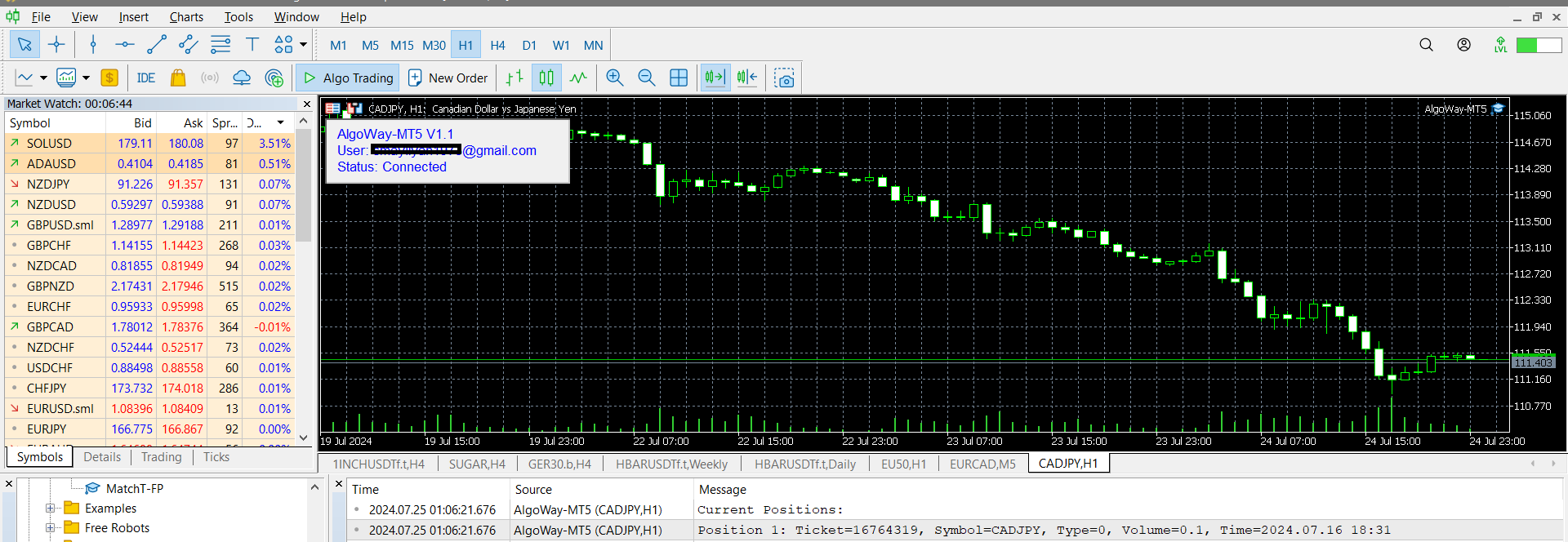Setting Up Access for TradingView to MetaTrader 5
Step 1: Download and Install the Expert Advisor
To set up access for TradingView to MetaTrader 5, you first need to download and install the Expert Advisor from our server. The latest version of the Expert is available at: https://algoway.trade/downloads/AlgoWay-MT5.ex5.
Step 2: Open the MetaTrader 5 Data Folder
In the upper left corner of the MetaTrader 5 platform, click on “File” and then “Open Data Folder.” In the window that opens, go to the MQL5 directory and then to the Experts directory. Copy the downloaded Expert to this folder. Close this window and go to the Navigator window.
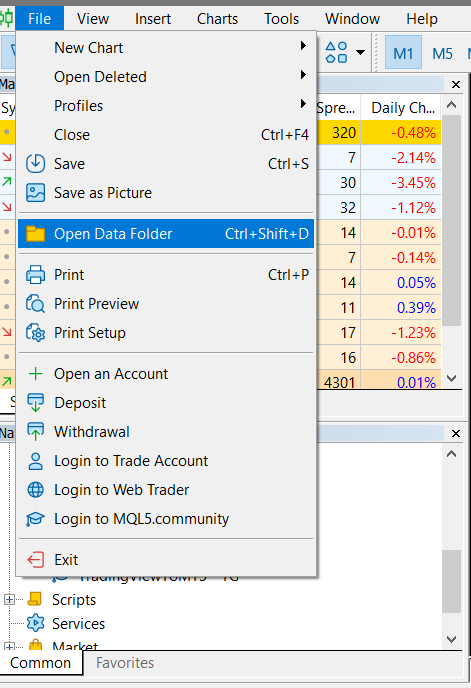
Step 3: Refresh the Expert Advisor List
By right-clicking and selecting Refresh, you will see your new Expert AlgoWay-MT5.
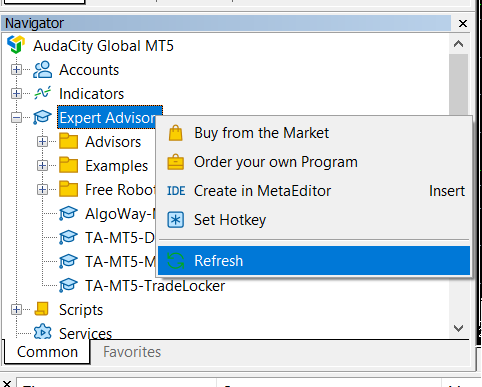
Step 4: Configure MetaTrader 5 Options
In MetaTrader 5, go to the main menu, Tools, and then to the Options submenu. Go to the Expert Advisors tab. Enable Allow algorithmic trading, Allow DLL imports, and Allow WebRequest for listed URL, as shown in the screenshot. Fill in the Allow WebRequest for listed URL field with https://algoway.co. Remember, without enabling this webhook server, you will receive error 4014.
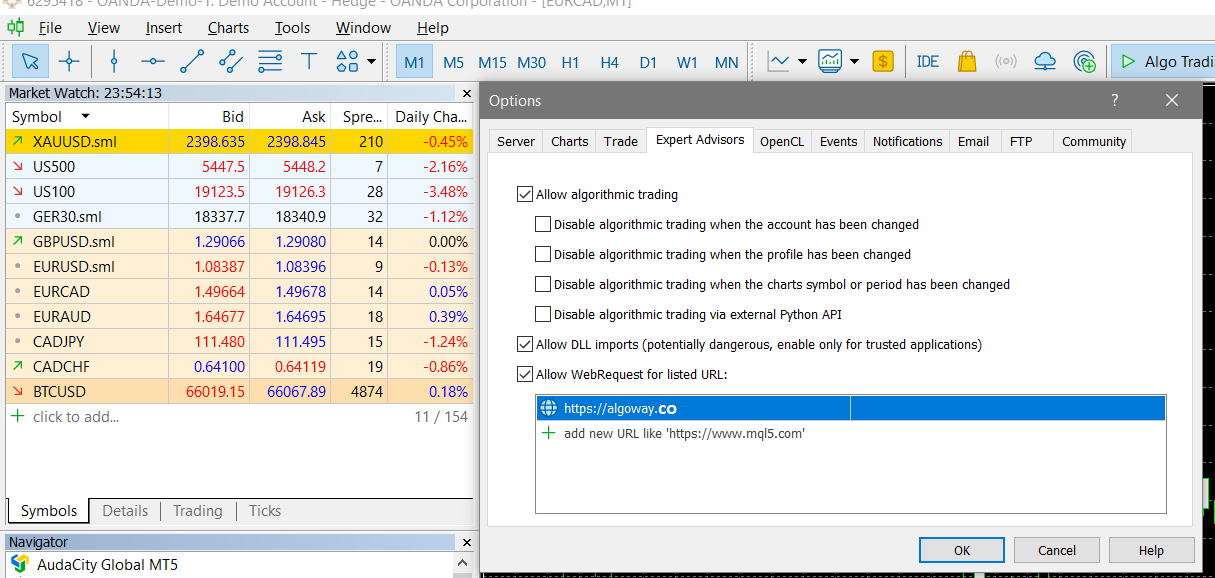
Step 5: Create a Webhook on AlgoWay.trade
Log in to your account on https://www.algoway.trade/ using your credentials.
- Go to the Dashboard tab.
- Click the Add Webhook button.

In the Platform section, select MetaTrader 5 from the dropdown menu. In the MT5to field, select TradingView from the dropdown list. Click Add Main Webhook to save the webhook.
Step 6: Apply the Expert Advisor to a Chart
Next, in the Navigator window, select our Expert with the left mouse button and drag it onto any active chart window. The Expert settings menu will appear. Go to the Input tab and double-click on the corresponding fields to fill in:
- The address of your webhook, which you generated on our dashboard. (without HREF, only webhook)
- The operating mode of the webhooks: Reverse or Hedge.
- The order placement sequence.
Please do not change settings whose purpose you do not yet understand.

Step 7: Set Up an Alert in TradingView
Open the desired chart in TradingView and set up your trading strategy.
Create an alert for your strategy:
- Right-click on the chart.
- Select Add Alert... or click the bell icon in the top toolbar.
In the alert settings window:
- Make sure to select the correct conditions for triggering the alert (e.g., crossing lines, reaching a certain price, etc.).
- In the Actions section, find and check the box next to Webhook URL.
- The Webhook URL field will become active. Paste the webhook URL created on AlgoWay.trade into this field.
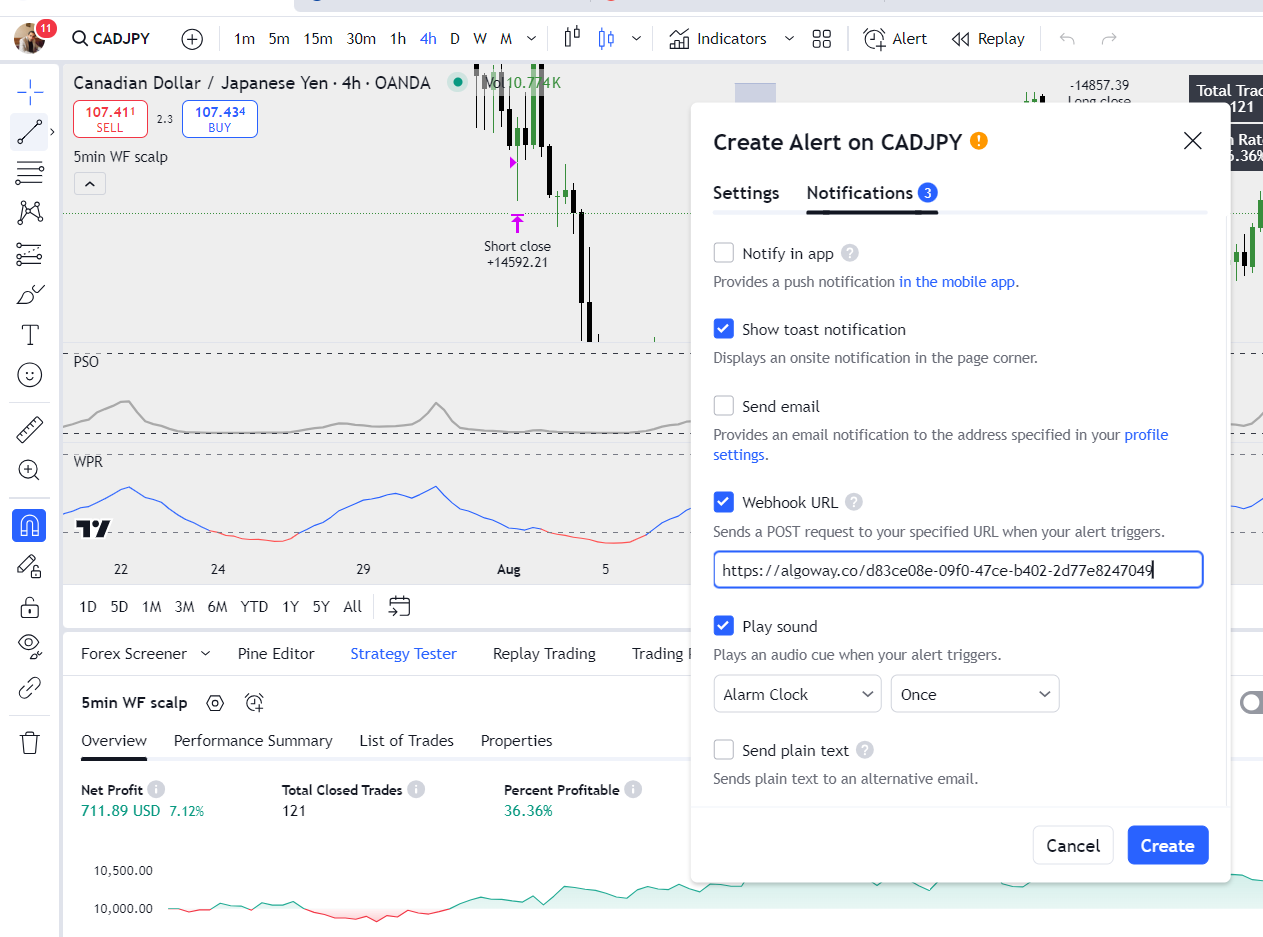
In the Message section, refer to the JSON format provided by AlgoWay for MetaTrader 5.
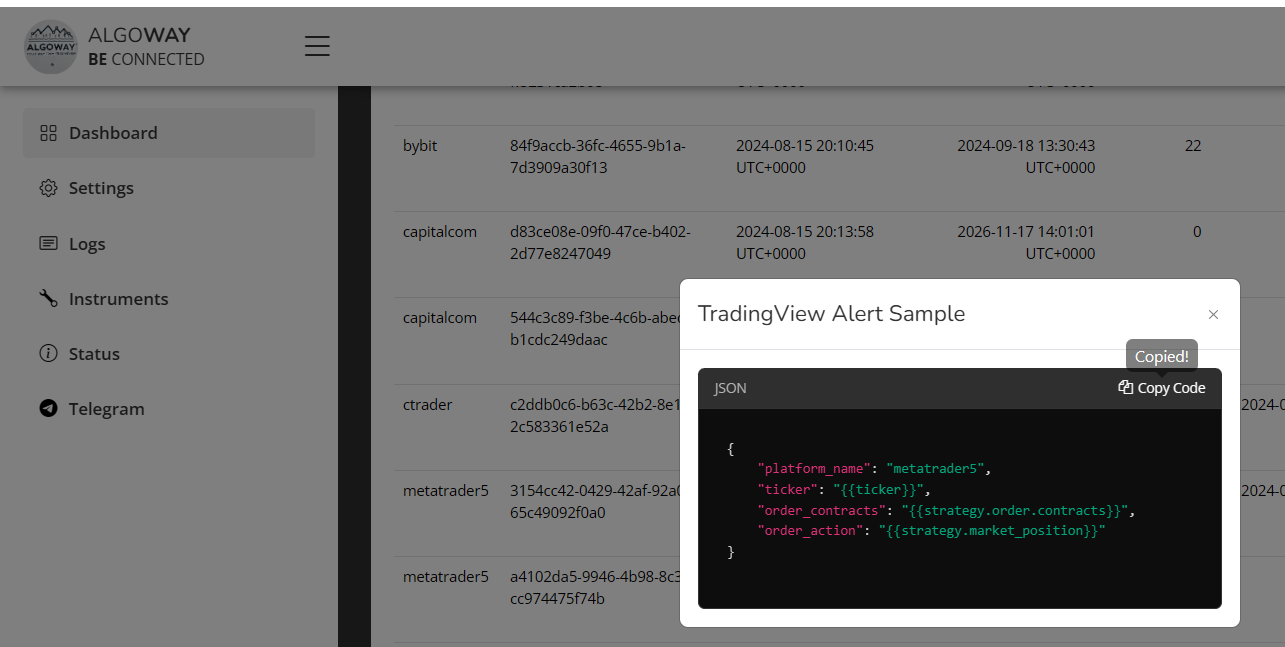
Click Create to finalize the alert setup.
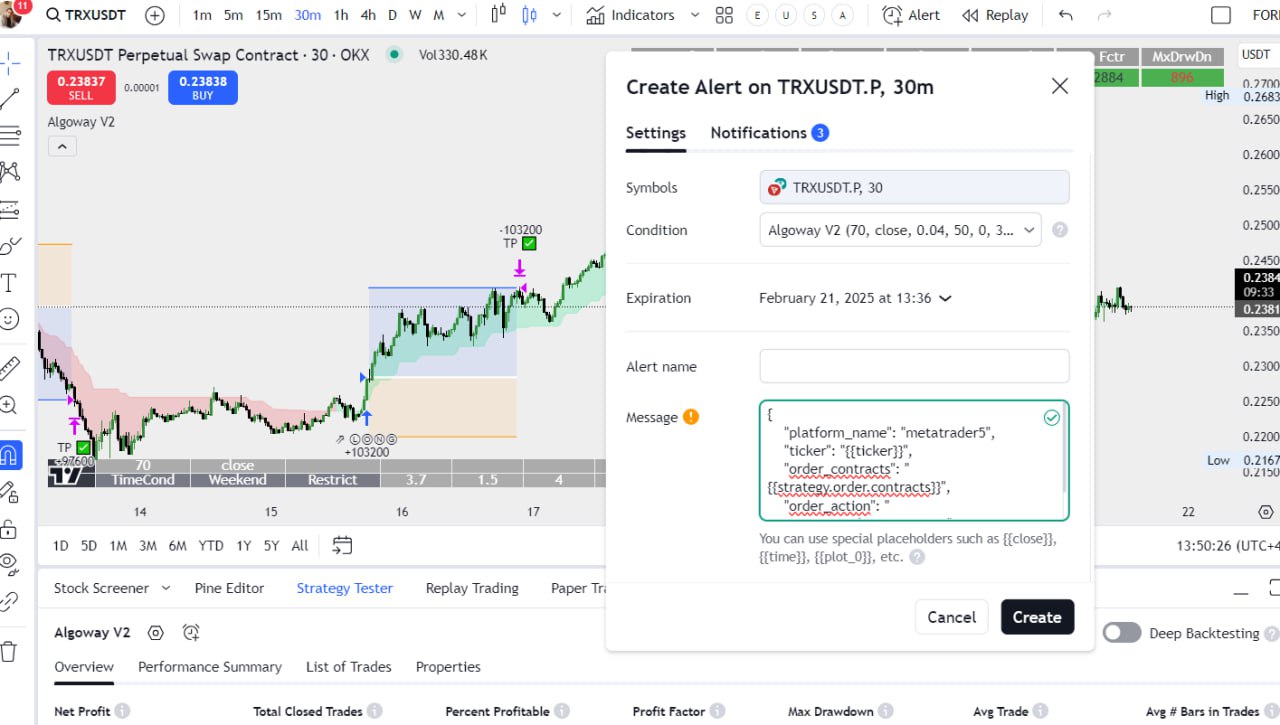
Step 8: Verify the Connection
That's it. If you have done everything correctly, the status window will show your data and a blue color, indicating the start of our cooperation.